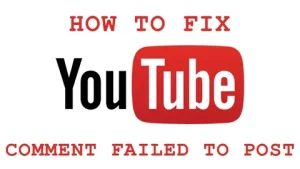A YouTube live stream is an excellent way to interact with your audience in real time. It allows you to answer questions instantly and build trust and authenticity with your viewers.
Launch the YouTube app and click the create button (camcorder icon) in the top-right corner to select “go live.” Choose whether you want to go live right now or at a later, scheduled date.
Getting Started
To attract viewers to your live video, you’ll need a decent level of production quality. Invest in some good equipment like a camera, tripod, microphone and capture card. Also have extra batteries on hand for your gear.
Once your camera and mic are ready, open the YouTube website and navigate to the create button – it looks like a camera icon with a + symbol inside. From here, select the “Go live” option – you can choose to stream now or at a later scheduled time.
Depending on your stream type, you’ll be asked to set your stream title, description and privacy settings as well as upload a thumbnail. You can also add a call to action to your livestream and use the live chat feature to communicate with your audience during the video. This is a great way to build relationships with your followers. YouTube will display a transcript of your live chat after the stream ends.
Equipment
Depending on what type of YouTube live streaming you want to do, the equipment you’ll need can vary. For starters, you’ll need a video camera to capture your content and a way to mount it. Many YouTubers use a tripod, but if you don’t have one, you can stack books up or sit your camera on anything that won’t topple over.
A good microphone is also essential. If your audio quality is poor, viewers will quickly tune out. Choose a microphone with a pickup pattern that suits the type of broadcast you plan to do.
A hardware or software encoder will convert your audio and video signals to a format that can be sent over the internet. Choosing between a hardware or software encoder will depend on how much you’re willing to spend on your stream setup. You’ll also need a fast, stable internet connection to transmit your live video. For best results, opt for a wired connection over Wi-Fi or 4G.
Scripting
It might seem counterproductive to write a script for a live video, but unscripted videos can quickly go off on unnecessary tangents or include too many filler words. A well-written script can help you avoid these mistakes and give your audience a more engaging, meaningful experience.
Before writing a YouTube video script, consider who your audience is and what they’re looking for. This will determine how much value you deliver in your video. For example, if you’re targeting teen gamers, research their daily challenges and joys so that you can create videos that address those needs.
A great YouTube video starts with an impressive hook that grabs viewers’ attention and keeps them interested until the end. It’s also important to include a call to action (CTA) at the end of your video. This can be a link to your website, social media page or an extra video you want your audience to watch. YouTube also supports a customizable end screen that can include clickable elements like a subscribe button, CTA and more.
Going Live
YouTube live is an incredible tool for engaging your audience in real time. It’s the perfect way to host virtual workshops, webinars and product launches, which can be more cost-effective than hosting them in person. Plus, it allows you to interact with your audience in a more human way, like responding to compliments and laughing at humorous comments, which will help you build stronger connections with them.
Before hitting the ‘go live’ button, make sure all of your equipment is working correctly. Check the lighting and framing of your subject, make sure there are no distractions or confidential content in the background and test your sound quality. Also, make sure your mobile device has enough battery power and that you are connected to a WiFi network.
Finally, decide the visibility of your stream (public, unlisted or private) and click ‘Next’. You will then get a’stream preview’ which you can use to check the video settings and engagement features before hitting ‘Go Live’.